How Project Management Software can Increase Team Productivity
Time-Saving
When projects are time-sensitive good team management software can make all the difference to getting the tasks completed on time. It allows all the team members to be aware of the deadlines, be allocated individual tasks, communicate effectively, pay bills, and invoice for work done. When used correctly, it smooths workflow and allows for any problems to be dealt with quickly.
Fewer Mistakes
When large teams are involved in a project, it is easy to lose control of who is responsible for what. This leads to problems with things either being duplicated or completely overlooked. Using simple project management software that allows you to plan and spread the workload between your team members helps prevent this and keeps everything running smoothly.
Increase Team Productivity
Using the right software allows everyone on the team to know, at a glance, what's been done and what still requires attention. It enhances team collaboration and coordination and allows the team manager to stay firmly in control. Workloads can be fairly distributed, and it's easy to see if anyone is lagging or holding things up. Overall this will increase team productivity and maintain momentum.
Project Management Software Key Benefits
The key benefits of using the right project management software include:
- Task Status – Team members can easily see the status of tasks and projects. It highlights anyone who is overloaded or who can take on more work.
- All in One Place – All tasks are kept together in one place, so nothing is missed, and they can easily be prioritized.
- Revisions – When new tasks are assigned to a team member, they can see them instantly.
- Security – The nature of the software means sensitive data can be stored securely.
- Time Tracking – Because the time individuals spend on each task is tracked, you can see exactly how long things are taking them. Job costing can be easily calculated and time used more efficiently.
- Easy Management – The project manager can work more efficiently, ensuring strategic goals are met without compromise to quality. They won't need to micro-manage because they can always see the progress of each team member at a glance.
Akaunting's Project App
Akaunting provides FREE accounting software. To complement this, users are offered various apps, allowing them to create accounting solutions tailored to their individual business needs.
The Projects app has all the features described in the article above, helping you effortlessly keep track of all your projects and team tasks in one place. You can:
- Create multiple projects
- Assign tasks within projects to individual team members
- Set start and finish dates for projects and tasks
- Use the timer function to keep track of how long each task is taking
- Automatically generate timesheets
- Send out invoices for completed work
- See an overview of all the activities that have taken place in time and date order
- Keep track of all the transactions related to a project - invoices, bills, revenues, and payments
- View graphs showing how profitable a project is
- Create discussions that can be viewed and commented on by other team members
Let's take a closer look.
Projects
The app integrates seamlessly into your Akaunting software and appears as an additional tab in the main left-hand menu. Once open, you'll be able to add new projects by simply clicking on the green + New Project button. Here you can give your project a name, add the client details, provide information about the project, set a start and deadline date, add team members' names, and set the billing parameters.
When you return to the main projects page, you'll discover your new project has its own box showing:
- The project name
- It's status
- The details you gave it
- What bills and invoices have been entered against it
- The amount of payments made or income received
- Four circular icons in red, orange, green, and blue
- The team members involved
To open the project, you can click on the title or on one of the four colored icons. To amend team details, click on the team member you want to change.
When you open the project, you'll be able to see its status at a glance. You can also view and add Tasks, Timesheets, Milestones, Activities, Transactions, and Discussions.
Tasks
The most essential function is the Task tab. Here you can create new tasks and assign them to members of your team.
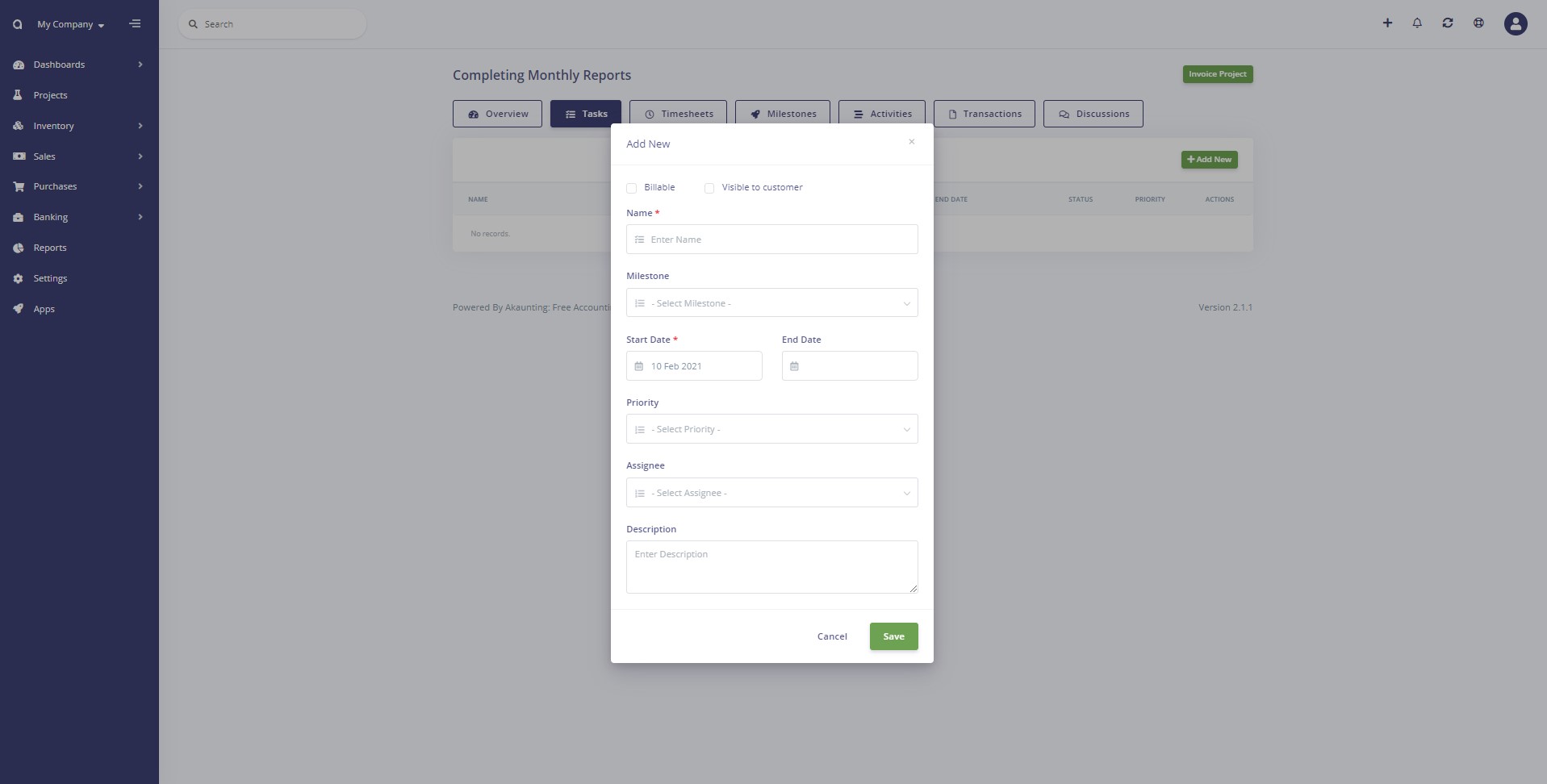
Once created, it appears in a list on the task page. From here, team members can click on their assigned tasks and see the start and end date, status, priority, and description. When they want to start working on the task, they click the green Start Timer button to record the amount of time they spend completing the work. When they finish working on the task, they need to stop the timer in the same way. The timer can also be operated by selecting the three dots next to the task from the main task screen.
Timesheets
The Timesheets button in the header menu allows you to see how much time a team member has spent completing a task. This information can be edited or deleted using the three dots under Actions.
Invoicing
Once a task or the entire project is complete and ready to be invoiced, simply select the green Invoice Project button at the top right of the main project page. Clicking on this button brings up a popup window – Project Invoice Info. You can choose how you'd like to invoice, for individual tasks, by timesheet, or a combination.
More Features
Other useful features of the software are the Activities button, where you can view every activity that has been logged on the system in date-time order. The Transactions button shows all the transactions applicable to your projects. The Discussions button is where team members can enter discussions for others to see and comment on.
Finally, the Milestones button is great for getting teams to work together towards a common goal. Setting Milestones throughout the project helps increase team focus and acts as a reward when a milestone is reached.
Conclusion
You won't need to use any other project management software to increase team productivity. To try Projects for yourself, just go to the Apps tab at the bottom of the main Akaunting software suite. If you don't already use Akaunting, the free accounting software, give it a go today.
Discount
As a celebration of the new release, there is a 30% discount for 3 days, for the Projects app. To get the discount, please use Coupon Code: PROJECTS30

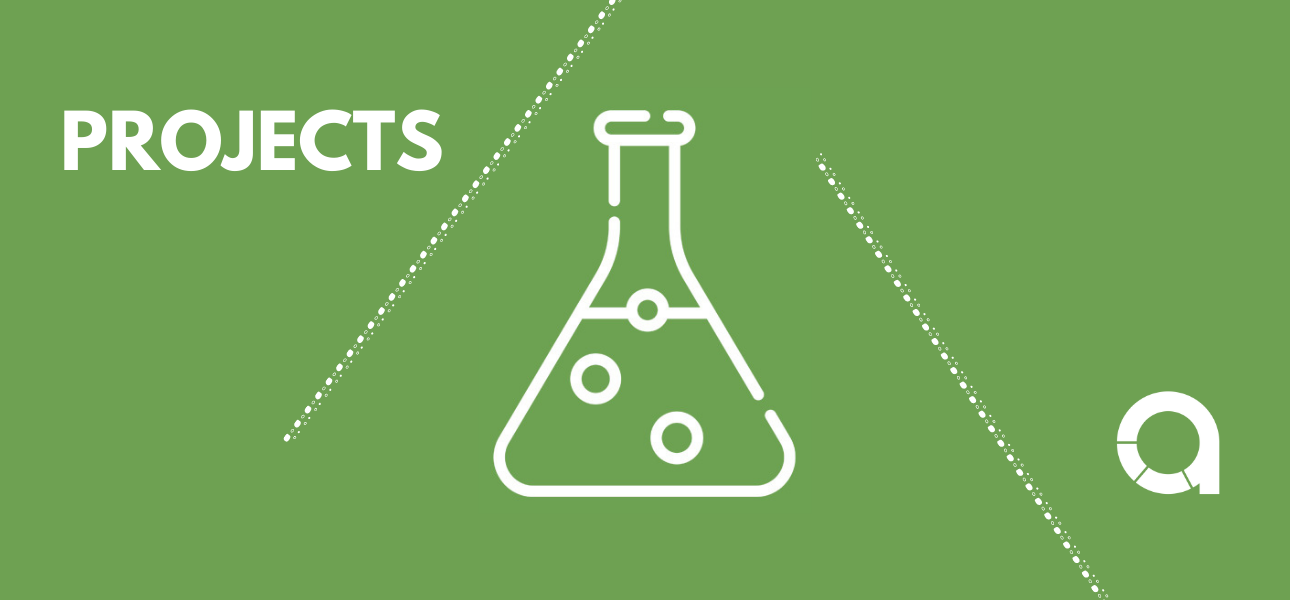
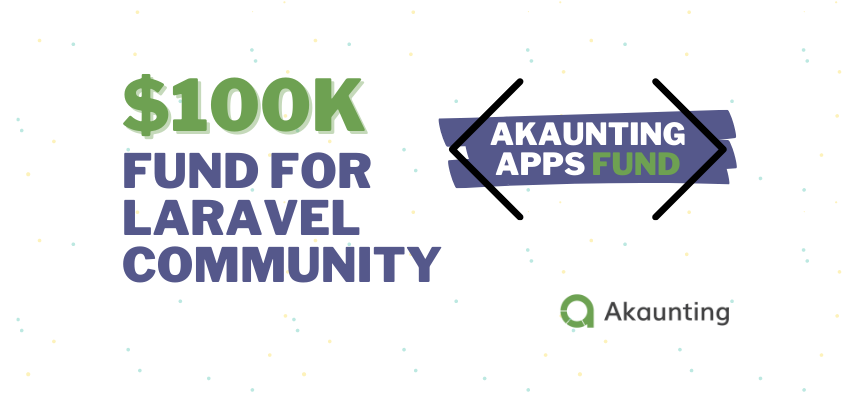
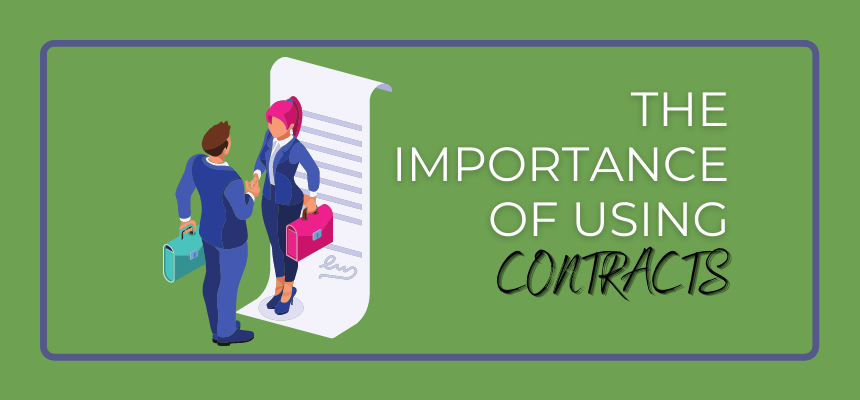
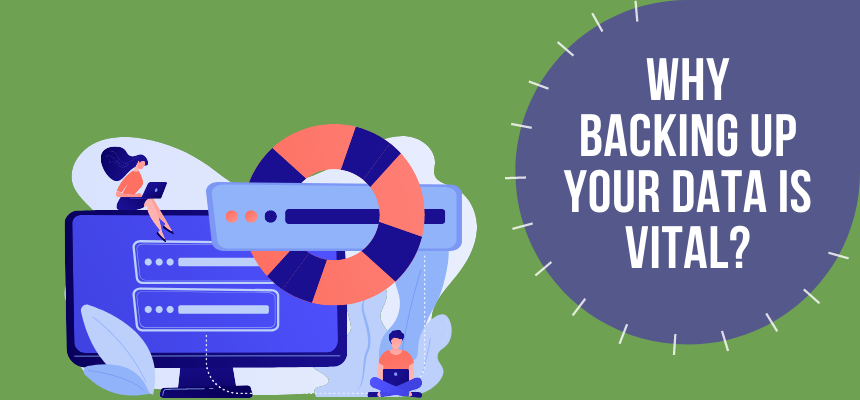

Comments